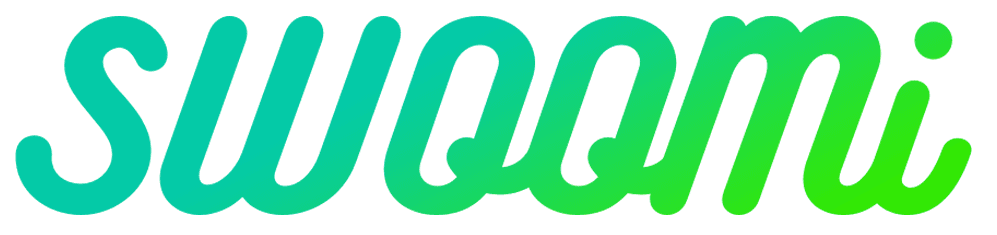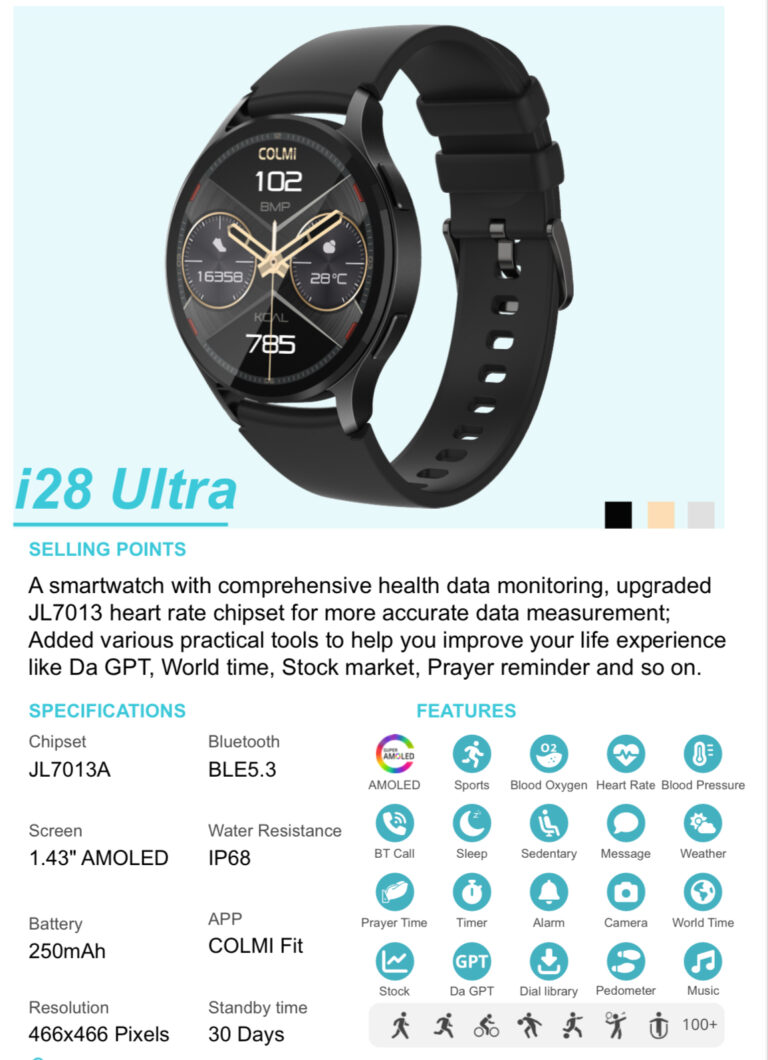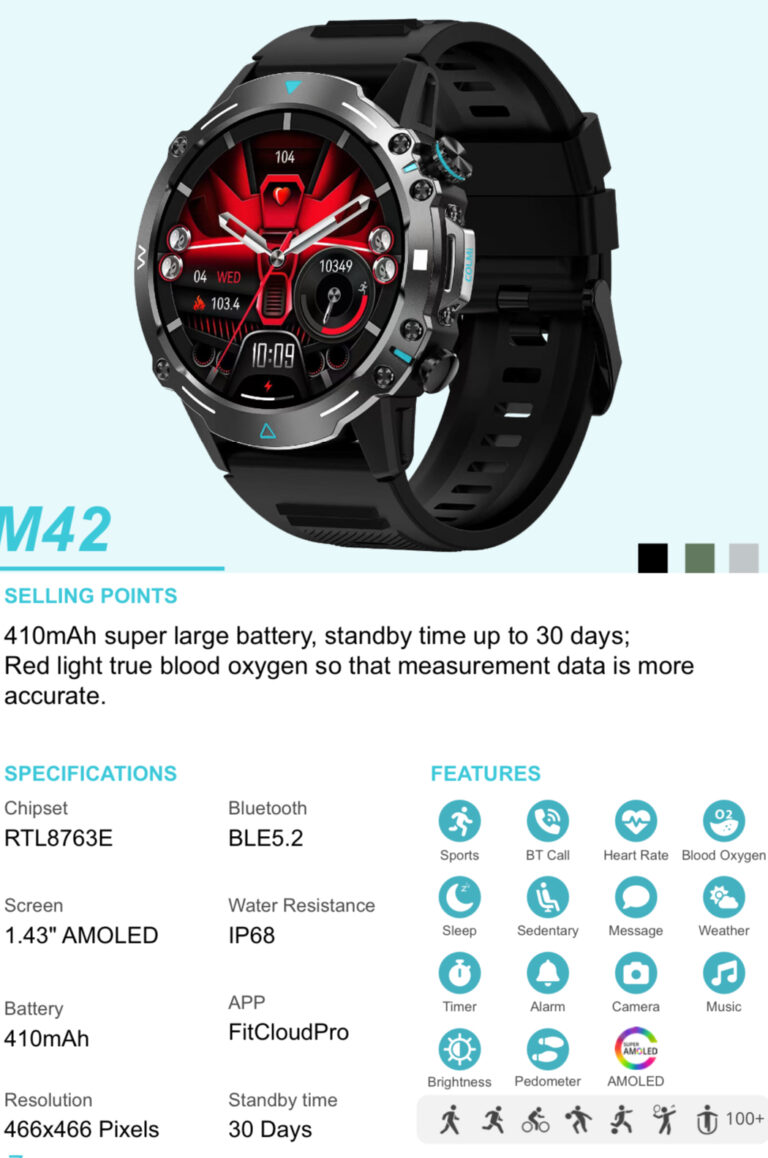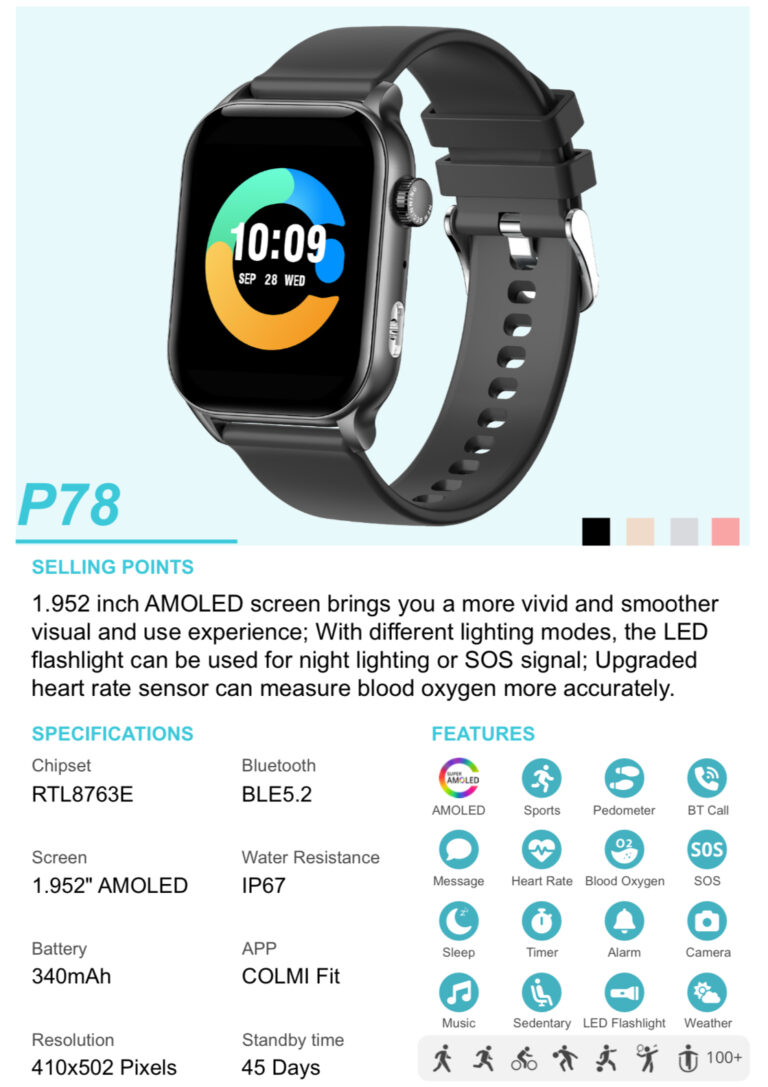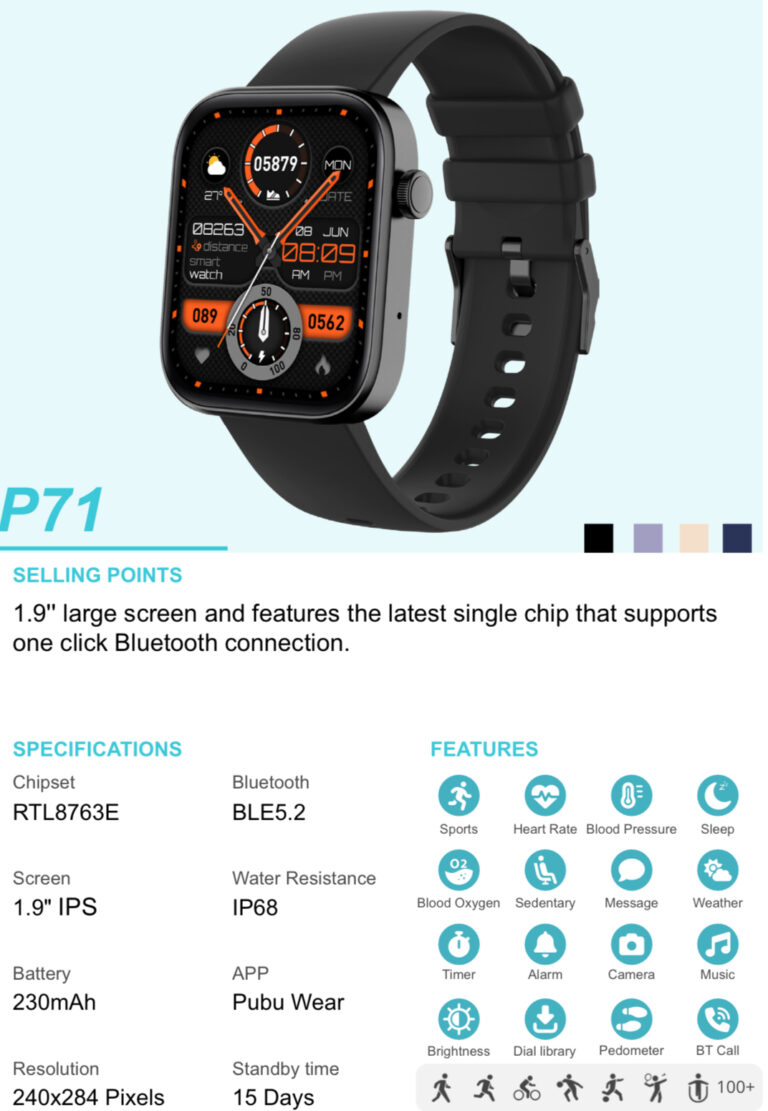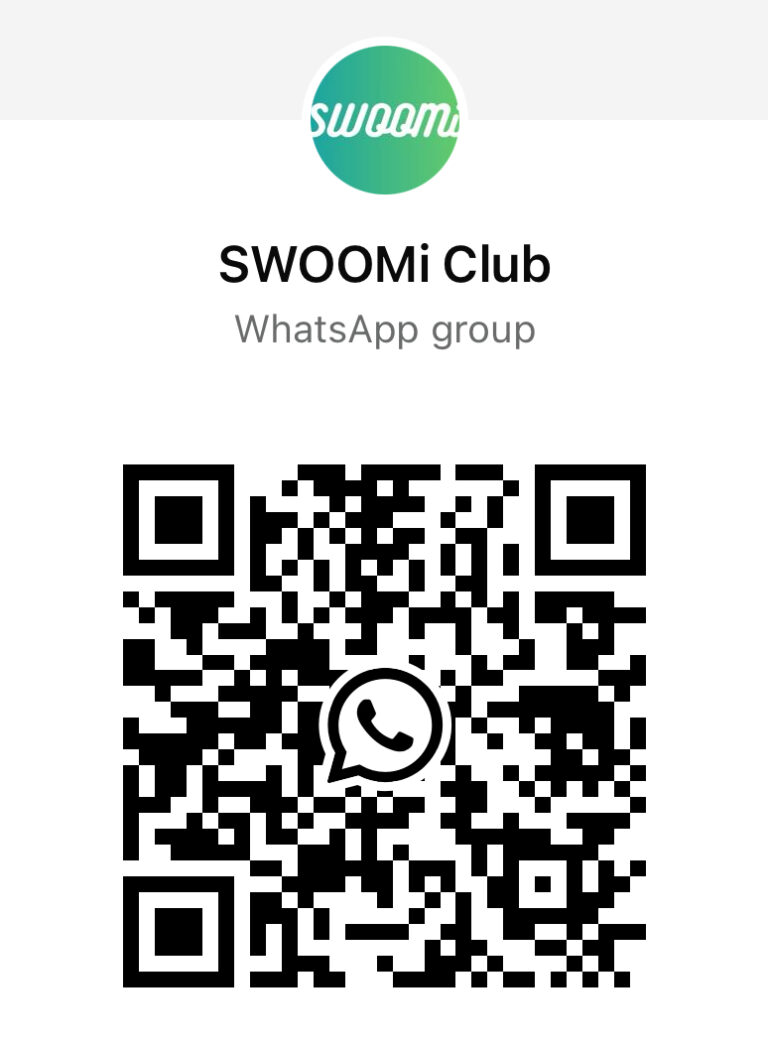Share

The Colmi P71 smartwatch is an excellent combination of style, functionality, and affordability, designed for users who want to monitor their health, stay connected, and track fitness goals. In this guide, we will provide a comprehensive, step-by-step walkthrough of how to set up your Colmi P71 smartwatch for optimal performance.
Unboxing Your Colmi P71 Smartwatch
Before you begin, ensure you have everything you need:
1. The Smartwatch: Check that the Colmi P71 is free from any visible damage.
2. Charging Cable: A magnetic charging cable is included in the box.
3. User Manual: Keep the manual handy for reference.
4. Companion App QR Code: You’ll find a QR code in the manual for downloading the app.
Once you confirm that all items are in the box, proceed to the setup.
Step 1: Charging Your Smartwatch
Before you start using your Colmi P71, it’s important to charge it fully:
1. Locate the charging pins on the back of the watch.
2. Attach the magnetic end of the charging cable to the smartwatch.
3. Plug the other end of the cable into a USB port or power adapter.
4. Leave the watch to charge until the battery icon shows 100% on the screen.
A fully charged smartwatch ensures uninterrupted setup and testing.
Step 2: Turning On Your Smartwatch
Once fully charged:
1. Press and hold the side button for 3-5 seconds until the screen lights up.
2. The watch will boot up and display the default watch face.
If the watch doesn’t turn on, ensure the battery is charged or check the connection to the charging dock.
Step 3: Download the Companion App
To maximize the functionality of your Colmi P71 smartwatch, you’ll need the companion app. Here’s how to download it:
1. For Android Users: Open the Google Play Store.
2. For iOS Users: Open the App Store.
3. Scan the QR code provided in the user manual to find the app. Alternatively, search for “Da Fit” in the app store.
4. Download and install the app on your smartphone.
The app will act as the control center for your smartwatch, allowing you to customize settings, track health metrics, and receive notifications.
Step 4: Pairing Your Smartwatch with Your Phone
To sync your smartwatch with your smartphone:
1. Turn on Bluetooth on your phone.
2. Open the Da Fit app.
3. Follow the on-screen instructions to create an account or log in.
4. Navigate to the “Add Device” or “Bind Device” section in the app.
5. Select “Colmi P71” from the list of available devices.
6. Confirm the pairing request on both the watch and the phone.
Once paired, you’ll see the connection status on both the app and the smartwatch.
Step 5: Setting Up Basic Features
Now that your Colmi P71 is connected, it’s time to configure the essential features:
1. Setting the Time and Date
• The time and date will automatically sync with your smartphone once paired.
2. Choosing a Watch Face
• Open the Da Fit app and navigate to the “Watch Face” section.
• Browse through the available designs and select one that suits your style.
• Sync the watch face to your Colmi P71.
3. Notifications Setup
• Go to the “Notifications” section in the Da Fit app.
• Enable notifications for apps you want, such as calls, SMS, WhatsApp, and more.
• Grant the app permission to access notifications on your phone.
Step 6: Exploring Health and Fitness Features
The Colmi P71 smartwatch offers several health and fitness tracking options:
1. Heart Rate Monitoring
• Navigate to the heart rate section on the watch.
• Place the watch snugly on your wrist for accurate readings.
• Open the Da Fit app to view detailed heart rate trends.
2. Sleep Monitoring
• Wear the smartwatch while sleeping to track your sleep patterns.
• The app will show a breakdown of light, deep, and REM sleep phases.
3. Step Tracking
• The watch automatically counts your steps throughout the day.
• View your step count, calories burned, and distance covered on the watch or app.
4. Sports Modes
• The Colmi P71 supports multiple sports modes like running, cycling, and swimming.
• Select your preferred mode from the watch interface or app to track activity metrics.
Step 7: Customizing Additional Settings
To further personalize your smartwatch experience, explore these settings:
1. Alarms
• Set alarms via the app for reminders or wake-up calls.
• The watch vibrates silently, making it ideal for discreet alerts.
2. Sedentary Reminders
• Enable sedentary reminders to encourage movement during long periods of inactivity.
3. Weather Updates
• Sync weather information through the app to display current conditions on your watch.
4. Find My Watch
• If you misplace your smartwatch, use the “Find My Watch” feature in the app to make it vibrate.
Step 8: Testing Call and Message Notifications
Ensure that you’re receiving call and message notifications:
1. Ask a friend to call or message you while your phone is connected to the watch.
2. Check if the notification appears on the Colmi P71.
3. If not, revisit the notification settings in the Da Fit app.
Step 9: Software Updates
Keeping your smartwatch up-to-date is crucial for optimal performance:
1. Open the Da Fit app.
2. Navigate to the settings and check for firmware updates.
3. If an update is available, follow the on-screen instructions to install it.
Step 10: Maintenance and Care Tips
To keep your Colmi P71 functioning well:
1. Avoid exposing the watch to extreme temperatures or prolonged water submersion (unless specified as waterproof).
2. Clean the straps and watch face regularly using a damp cloth.
3. Store the charging cable in a safe place to prevent damage.
Troubleshooting Common Issues
1. Pairing Problems
• Ensure Bluetooth is enabled on your phone.
• Restart the smartwatch and phone.
• Check for updates in the Da Fit app.
2. Inaccurate Data
• Ensure the watch fits snugly on your wrist.
• Regularly calibrate the sensors via the app.
3. App Crashes
• Clear the app cache or reinstall the Da Fit app.
Conclusion
Setting up your Colmi P71 smartwatch is a straightforward process that unlocks a wealth of features to enhance your daily life. Whether you’re monitoring your health, staying connected, or tracking your fitness goals, the Colmi P71 offers a user-friendly and versatile experience.
Follow this guide to ensure you get the most out of your smartwatch. If you encounter any challenges, consult the user manual or contact customer support for assistance.